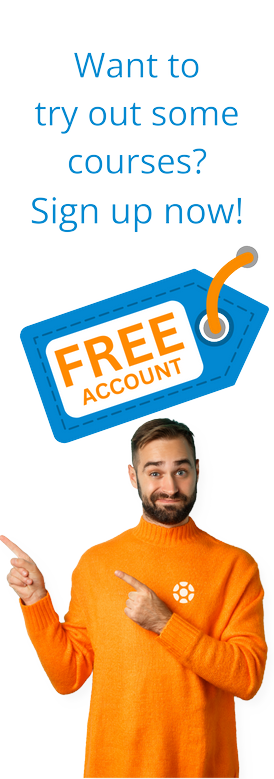Creating an Inbound Webservice with the Multiple Function Module
by Michael Management
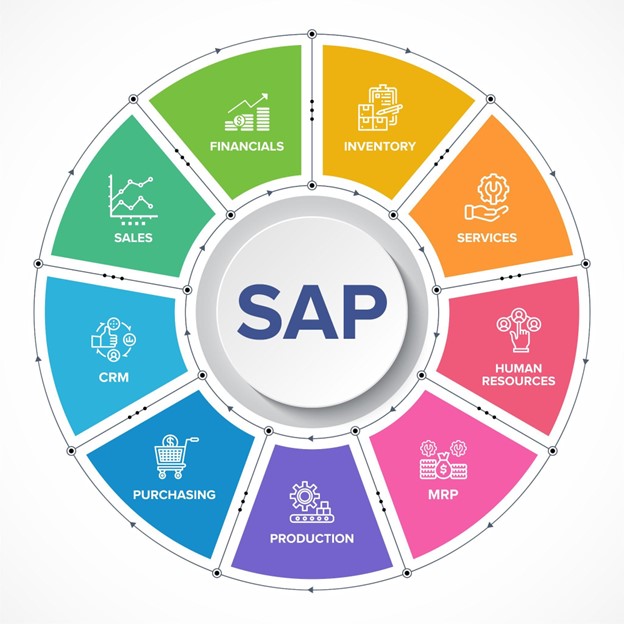 Looking to integrate SAP with an external system? Thankfully, there are numerous ways to integrate external systems with SAP.
Looking to integrate SAP with an external system? Thankfully, there are numerous ways to integrate external systems with SAP.
One of the most common integration methods is using RFC (Remote Function Call). However, using RFC can be challenging when the integration platform is not SAP PI/PO.
In this blog, you will learn we can convert the RFC module in SAP into a webservice that can be consumed easily by external systems.
Prerequisites
Before we get started on the Inbound Web Service, we need to make sure to complete the following three steps:
1. Activate Solution Manager in SAP (Trasanction SOA Manager).
2. Activate webservice instance in transaction SCIF
3. Create a custom function group and assign three or more function modules.
Steps Create an Inbound Web Service
With those requests completed, we can now follow the steps needed to create a webservice from a function group with multiple function modules. Let's get started:
1. First, navigate to the transaction SE80 (Object Navigator) and then to the Repository Browser.
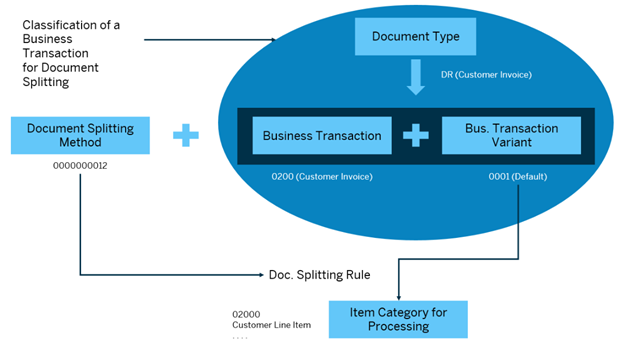
2. Choose 'Function Group' in the dropdown list below and specify the function group to be exposed as a webservice.
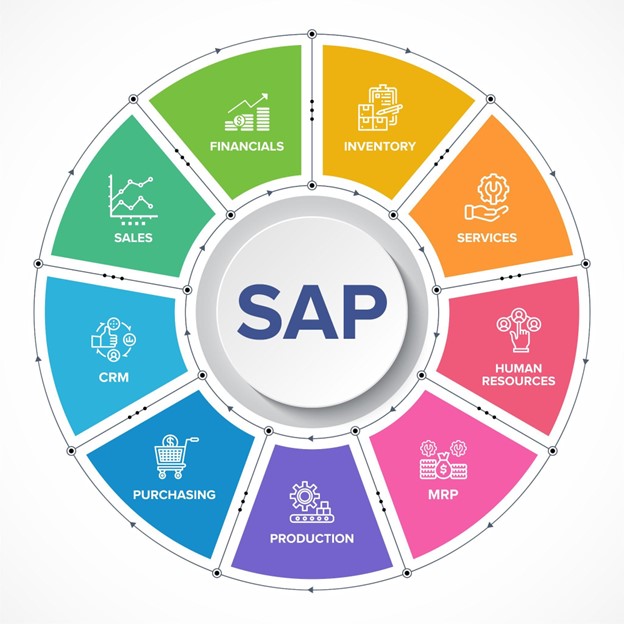
3. Right-click on the function group folder and choose Create > Other objects > Enterprise Service. A pop-up window will appear to create the webservice. Specify the 'Service Definition' name: ZSD_RFM_SALESORDER

4. Create an Endpoint Function Group. The Function group will be automatically selected, but make sure the correct function group was selected in Step 2. Function group: ZFGSD14
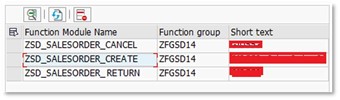
5. Next, select the function modules that need to be included as operations of the web service.

6. Now you need to Configure Service. The SOAP Application should be filled automatically by the standard application. But for the profile, select 'Authentication with User and Password' and 'Transport Guaranteed.' Currently, in HMN K2, we are not using certificates as a method of authentication.
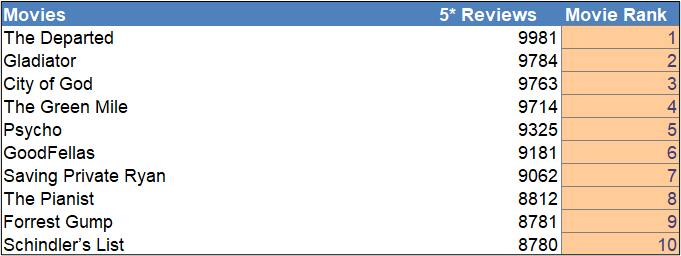
7. Click 'Next' and specify the Package and Request/Task and click finish. Service Definition (Web Service) should be created.
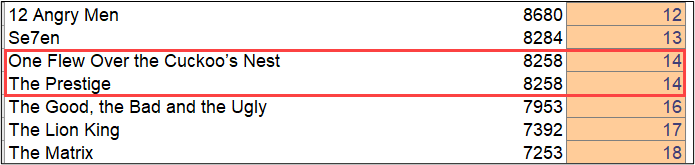
8. After successfully creating the service definition, go to the transaction 'SOAMANAGER.' SOA MANAGEMENT will open in a web browser. Find on the screen and choose 'Web Service Configuration.'
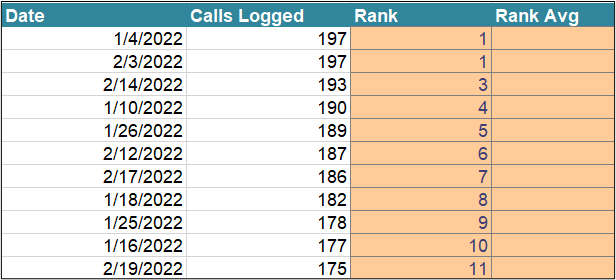
9. Choose 'Service Definition' in the object type and specify the Service Definition ZSD_RFM_SALESORDER created in Step 8.
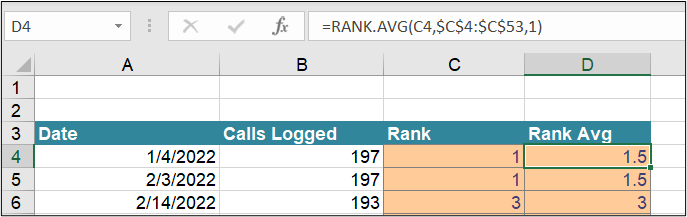
10. Click on the created Service and specify the Service Name and Binding Name.
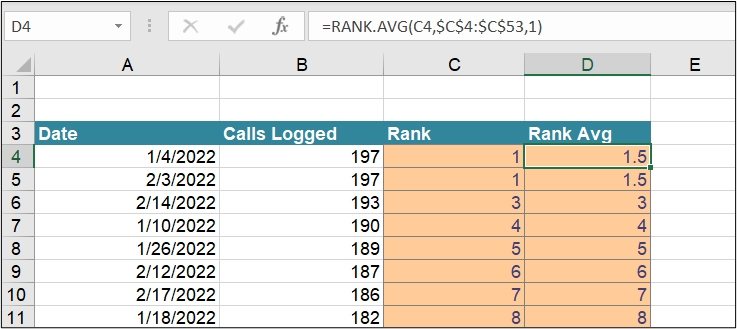
11. Click 'Next' and configure Provider Security. In this case, we will be using HTTPS (port 8081) and message authentication using USER ID/Password. We also have the possibility to use signature and encryption for a more complex level of security.
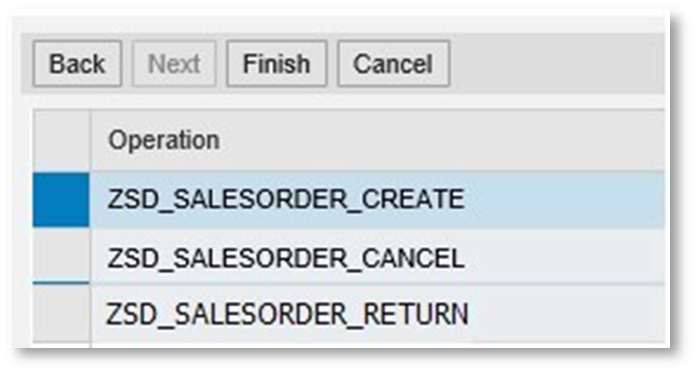
12. Click 'Next' and configure soap protocol. Specify an alternative Access URL if your SAP system is using a load balancing system.
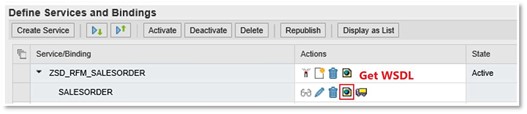
13. Click 'Next' and verify that all operations (function modules) are correct. If operations are correct, click 'Finish.' If these operations are not correct, you need to cancel the configuration and regenerate the webservice from Step 1.
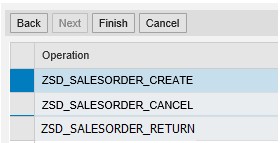
14. Once you've verified everything, the service and binding should be created and in Active Status. You can click on the button with webservice logo below to get your WSDL.
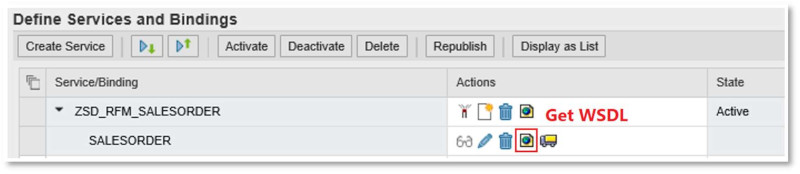
And that's it! You've now successfully converted the RFC module into a webservice that can be consumed easily by external systems.
Want to learn more helpful SAP development skills or refresh what you already know? Check out our SAP ABAP Programmer and SAP Web Application Developer Learning Paths, or browse our SAP Training Course Library.
by Michael Management
More Blogs by Michael Management

How to Build an SAP Training Program for Your Company
Building an SAP training program is not just about onboarding user...
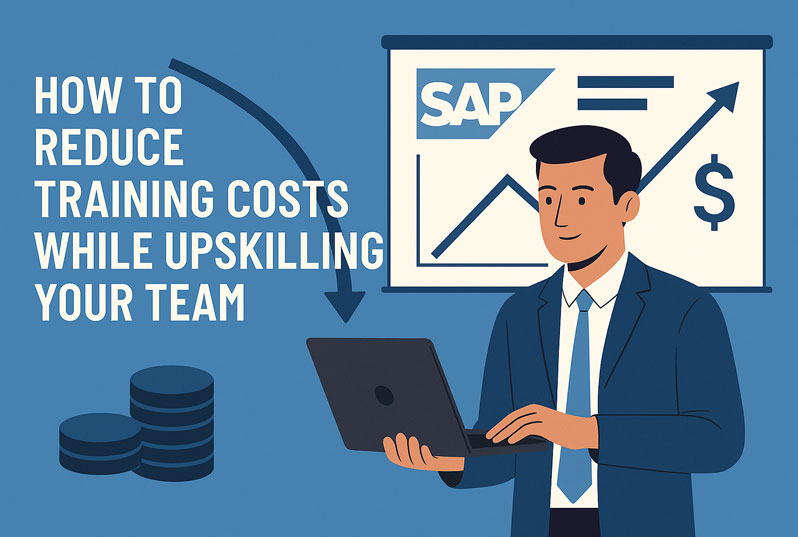
How to Reduce Training Costs While Upskilling Your...
Implementing SAP is a major investment for any organization but wi...

Related Blogs
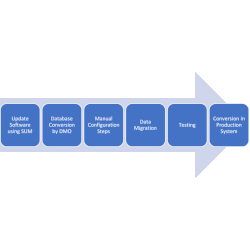
All about converting your ECC system to S/4Hana
SAP S/4Hana brought about a revolution in terms of SAP system architec...
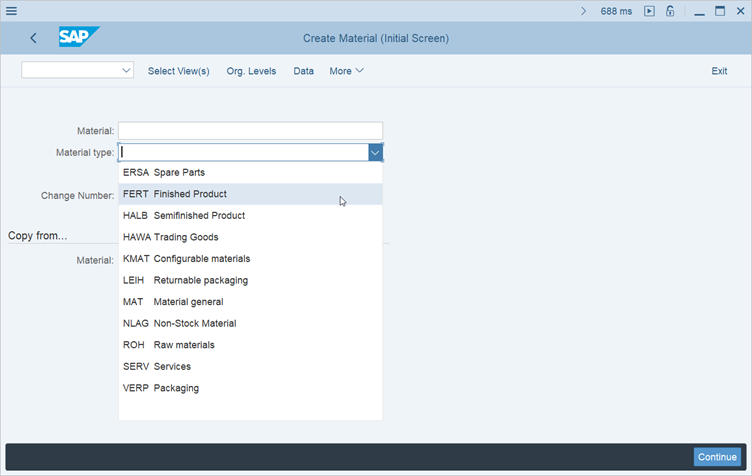
All You Need to Know About Material Types in SAP...
There are various basic material types available by default in any sta...
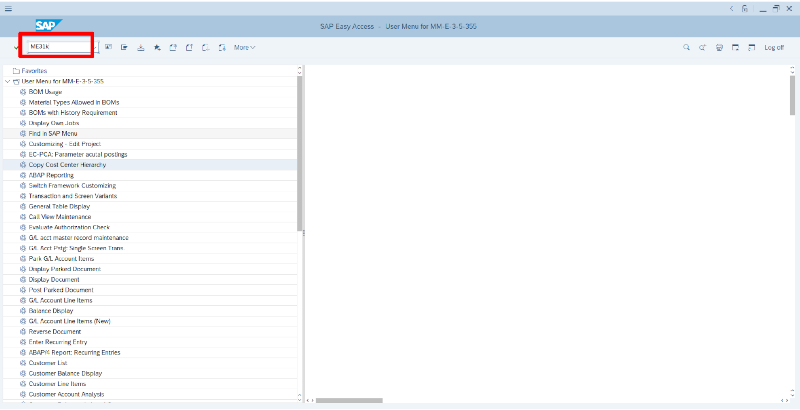
Creating Outline Agreements in SAP
A contract, of course, is an agreement between a vendor and a buyer. A contract...
.png)