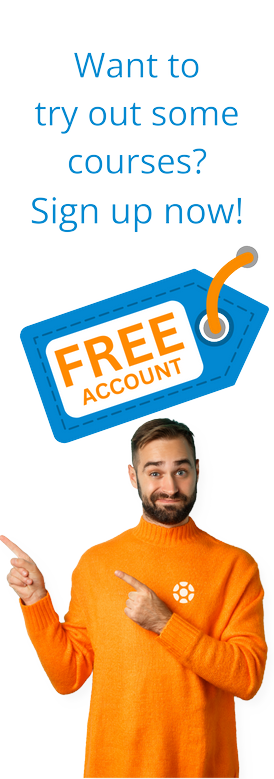Group Reporting Process Flow in S/4HANA
by Daniel Mateo
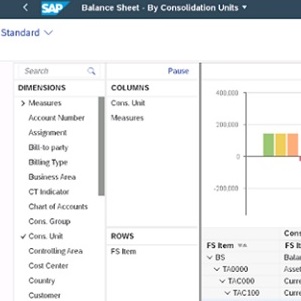 This is the final part of a three-series blog discussing Group Reporting in S/4HANA. If you have not yet read the first two blogs, we highly encourage doing so first.
This is the final part of a three-series blog discussing Group Reporting in S/4HANA. If you have not yet read the first two blogs, we highly encourage doing so first.
What is Group Reporting in S/4HANA?
A Look at Main Configuration and Master Data Elements in Group Reporting
This final blog details the main processes highlighting the steps to be executed as part of Group reporting. The screenshots are based on SAP S/4HANA 1909 release.
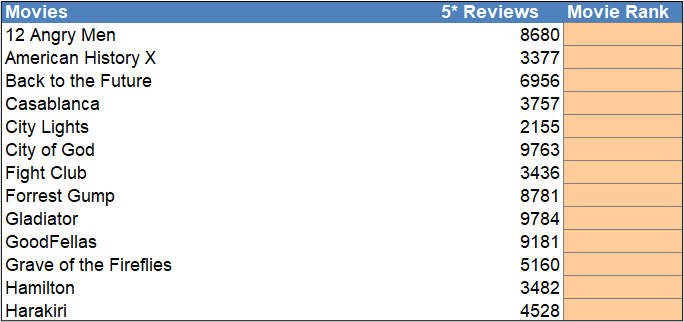
Data Monitor
Data Monitor is the process to run the configured tasks for local consolidation (at consolidation unit level): Data Collection, Validation of Journals, Manual Posting, Currency Translation...
The SAP best practices deliver the following tasks for data monitor that can be adjusted:
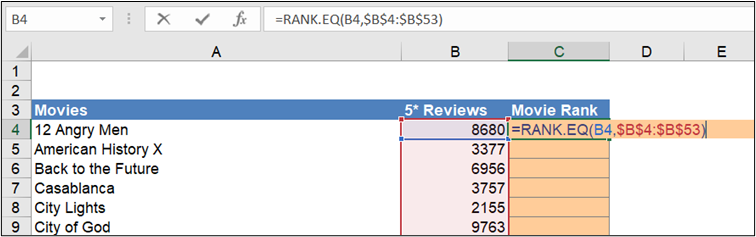
To run the Data Monitor in SAP S/4HANA On-Premise the transaction code CXCD is used. The monitor displays all the tasks to be executed for every consolidation unit and the status of each task.
.jpg)
Find below the meaning for each icon in the overall status and each task status:
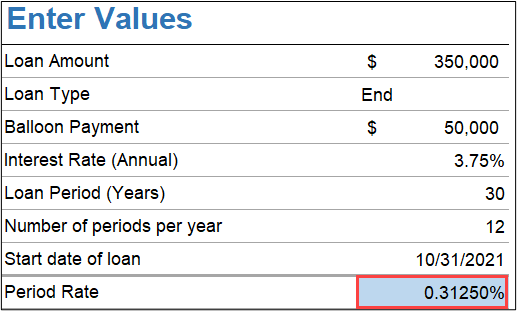
The first activity is setting up the global parameters for execution (consolidation ledger, period, fiscal year…).
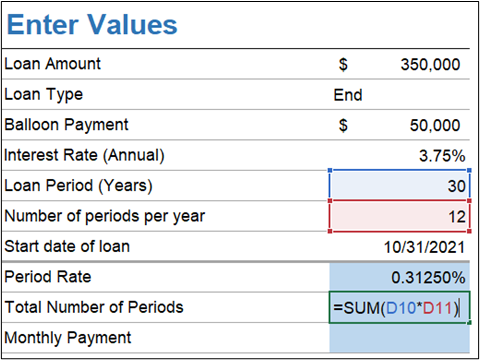
Once defined the global parameters, the tasks can be run either in test mode or Live mode.
In the following sections the main characteristics of each task are presented:
Release Universal Journal
Release the reported financial data from the universal journal to the consolidation journal for the consolidation units with finance records in SAP S/4HANA.
.jpg)
Once running this task, the system displays the time and date of the last execution to release records by the consolidation unit. There is the option to display the total finance records for the period, the new records to be transferred from the last execution, or the records from previous periods that have not been released.
.jpg)
When clicking any of the options, the system shows a detailed list with the line item to be transferred by consolidation unit and FS item containing the information of the original FI posting (GL account, profit center, functional area, assignment…).
Find below a sample list of the total finance records.
.jpg)
If the execution is in Update mode, the table ACDOCU will be populated with the identified records.
Data Collection
Data Collection is a flexible upload of reported financial data that is not in the universal journal. The upload can be via file or API.
.jpg)
Different upload methods can be defined to process a specific file from the presentation server (computer) or application server (folder assigned to an API process).
.jpg)
Validation of Universal Journal
Always check if errors exist in universal journals: missing or incorrect sub assignments for FS items.
The system will display the errors to be reviewed by the consolidation unit.

Calculation Net Income
It's important to calculate and post net income to the selected financial statement (FS) items in the balance sheet and profit and loss accounts defined in customizing.
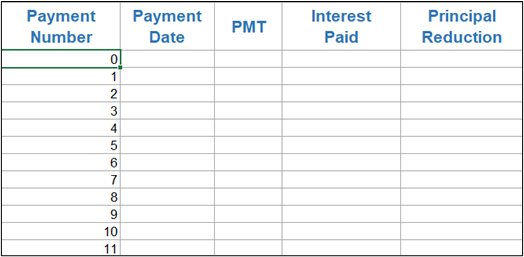
Reported Data Validation
Validate the reported financial data in the local currency according to the validation method assigned to the consolidation unit that is executed.
The system will display the overall result of the validation having the option to obtain a detailed log to check the process.
.jpg)
.jpg)
Manual Posting
Post manual journal entries for the consolidation unit selected to adjust the data released or collected in previous tasks.
In the General Data tab, the document type, the consolidation unit, the posting period, and the year is already populated. Users can add the desired Header Text.

Then, it is just needed to add as many Line Items as adjustments required, maintaining the FS Item, subitem, and amount.
.jpg)
It is also possible to add further additional data at the item level:

Find below a sample of a document posted to transfer from one FS item to another FS item.
.png)
Currency Translation
Translate the currency of financial statements from the local currency (related to the consolidation unit) into the group currency (related to the consolidation group). It uses the conversion method assigned at the consolidation unit level.
.jpg)
Standardized Data Validation
Validate the financial data in the group currency with the validation method assigned to the consolidation unit. The log displays the errors to be reviewed to move forward with the consolidation monitor.
.jpg)
.jpg)
Results
Find below a sample of processed data in the data monitor, where there are some tasks with error to be reviewed.
.jpg)
Intercompany Reconciliation
In the new SAP S/4HANA releases, two Fiori Apps were developed to improve the intercompany reconciliation processes.
Manage Assignments
Managing Assignments has the capability to launch the automatic matching run with predefined rules, check the matching results, make manual assignments, and monitor any follow-up activities.

In this Application, the company code and period are selected for the desired matching method (AP-AR matching method or GL matching method). Then, the system will display the items already assigned and the unassigned items with all the trading partners.
The unassigned items can be manually assigned selecting them and click the Assign button or use the Auto Match option.
.jpg)
Reconciliation Status Overview
This provides an overview of the matching status of each company and the reconciliation balance status with its trading partners.

The App also identifies if new documents have been posted for the company codes that we are analyzing.
.jpg)
While clicking on the company code, the balance for this entity with each trading partner is displayed, showing the differences for the last matching run and also the year-to-date amounts until now.
.jpg)
Consolidated Monitor
This process runs the configured tasks group consolidation (at consolidation group level): Dividends Eliminations, Manual Eliminations, Group Shares...
The SAP best practices deliver the following tasks for a consolidated monitor that can be adjusted:
.jpg)
To run the Consolidated Monitor in SAP S/4HANA On-Premise the transaction code CX20 is used. The monitor displays all the tasks to be executed for every consolidation group and the status of each task.
.jpg)
Find below the meaning for each icon in the overall status and each task status:

In the following sections the main characteristics of each task are presented:
Interunit Elimination of Sales
Elimination of sales (e.g. goods or service transactions) between consolidation units in the same consolidation group.
The system shows the task log with the FS items to be eliminated as part of sales operations. In the example below no item has been identified for the execution period.
.jpg)

Interunit Elimination of Other Income
Elimination of other income and expenses in the Profit and Loss (P&L) statement between consolidation units in the same consolidation group.
The system shows the task log with the FS items to be eliminated as part of other income operations. In the example below an error has been generated related to an invalid Functional Area determined automatically.
.jpg)

Once the error has been solved, the task can be executed again to generate an updated message log and to post the elimination document in the system.
.jpg)

Dividends Elimination
Eliminate the dividends received from a consolidation unit belonging to the same consolidated group.
The application shows the task log with the FS items to be eliminated as part of dividends operations. In the example below no item has been identified for the execution period.
.jpg)

Interunit Elimination Balance Sheet
Elimination of balance sheet accounts in consolidation units within the same group.
The system shows the task log with the FS items to be eliminated as part of the balance sheet operations. In the example below a document has been posted.
.jpg)

Manual Elimination PL20
Post manual adjustment in the posting level 20. That means, the adjustment is assigned to one or several consolidation units, and it affects all the consolidation groups that the consolidation units belong.
In the General Data tab, the document type, the posting period, and the year are already populated. The user chooses the consolidation units to perform the adjustment and populates the desired Header Text.

Find below a sample of a document posted to transfer from one consolidation unit to another consolidation unit keeping the FS item.
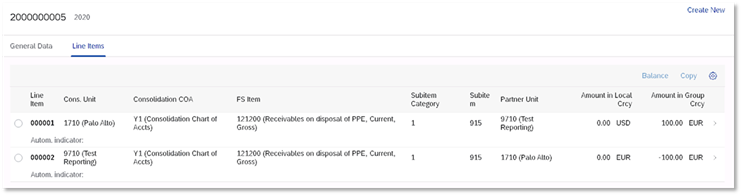
Preparation Consolidation Group
Adjust reported, standardized, and eliminated data when a consolidation unit is acquired by a consolidation group or divested from a consolidation group. After that, the financial statements (FS) contain only the data during the time the consolidation unit was part of the consolidation group.
In the example below no item has been found for the execution period.

Investments/Equity Elimination
Automatic reclassification for the elimination of investments and equity, including non-controlling interests, dividends, changes in equity, and changes in ownership percentage within the consolidation group.
The application shows the task log with the FS items to be eliminated as part of investment operations. In the example below no item has been identified for the execution period.
.jpg)

Enter Group Shares
Post group shares with posting level 30 (consolidation group is required). If a consolidation unit is consolidated in multilevel groups with different group shares, the percentage should be entered on each group incrementally.
.png)

Manual Elimination PL30
Post manual adjustment in the posting level 30. That means, the adjustment is assigned to one consolidation group and the related consolidation units informed.
In the General Data tab, the document type, the consolidation group, the posting period, and the year is already populated. The user populates the desired Header Text and maintains the consolidation units at the item level.

Find below a sample of a document posted to transfer from one consolidation unit to another consolidation affecting just one consolidation group.
.jpg)
Total Divestiture
Automatic adjustment posted when an entity in which investments are made completely leaves a consolidation group.
The application shows the task log with the FS items to adjust as part of the Total Divestiture process. In the example below no item has been identified for the execution period.
.jpg)

Validation of Consolidated Data
Validate the consolidated data in group currency considering the validation method assigned to the consolidation group. The log displays the errors to be reviewed to complete the task within the consolidation monitor.
.jpg)
Results
Find below a sample of processed data in the consolidation monitor, where there are some tasks with error to be reviewed.
.jpg)
Reporting
SAP Group reporting delivers some analytical reports to display the finance records at the consolidation unit level or consolidation group level. It is possible to generate financial statements, such as balance sheets and profit and loss statements by applying the specific filters.
In addition, SAP Analytics Cloud can be easily integrated with Group reporting to generate enhanced reporting such as Dashboards with desired KPI.
Local Reporting
The local balance sheet (consolidation unit level) can be generated as an Analytical report using the following Fiori App.

In this Fiori App, the user filters by version (actual, plan, budget) and consolidation unit/s for the desired period of analysis. A hierarchy is selected to represent the FS items postings within the desired structure (balance sheet, profit, and loss…).

The report displays at consolidation unit level the amounts for the selected hierarchy in local and group currencies on year to date basis. As an analytical report, further dimensions can be added to the columns or rows to get the desired layout of the report.
.jpg)
A chart can also be displayed at the top of the screen. The type of chart (histogram, bar graph, line graph…) can be selected by the user.
.jpg)
Group Reporting
The consolidated balance sheet (consolidation group level) can be generated as an Analytical report using the following Fiori App.
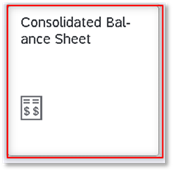
In this Fiori App, in a similar way than local reporting, the user filters by version (actual, plan, budget) and consolidation group/s for the desired period of analysis. A hierarchy is selected to represent the FS items postings within the desired structure (balance sheet, profit, and loss…).
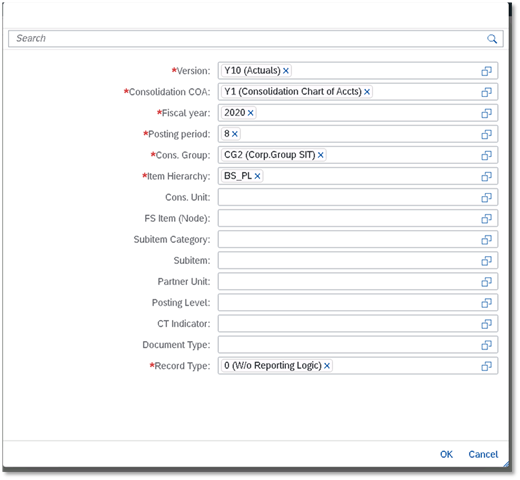
The report displays at consolidation group level the amounts for the selected hierarchy for each posting level (reported data, standardized by elimination, manual posting in PL20, and PL30). As an analytical report, further dimensions can be added to the columns or rows to get the desired layout of the report.
.jpg)
A chart can also be displayed at the top of the screen. The type of chart (histogram, bar graph, line graph…) can be selected by the user.
.jpg)
SAP Analytics Cloud
Live data connections can be established between Group Reporting (Consolidation Line items Table ACDOCU) and SAP Analytics Cloud. The connection allows us to develop SAP Analytics Cloud reports that display actuals and plan data stored in SAP S/4HANA Finance for group reporting. This data is therefore not replicated in SAP Analytics Cloud.
Find below a sample of dashboard reports created in SAP Analytics Cloud to get an overview of the consolidated profits for different groups of companies. In this case, it is possible to choose the period of analysis and the version to analyze the information.
.jpg)
Now that you've all three blogs in this series, you should have a baseline knowledge of the basics in SAP Group Reporting in S/4HANA.
by Daniel Mateo
More Blogs by Daniel Mateo
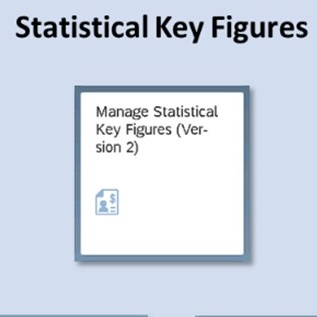
Statistical Key Figures and Reporting in Universal...
This is the third and final blog in a series of three about Universal ...
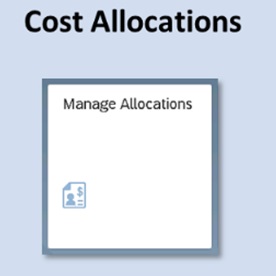
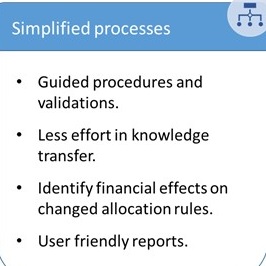
Introduction to Universal Cost Allocation in S/4HANA
Universal Cost Allocation is the new simplified functionality in SAP S...
Related Blogs
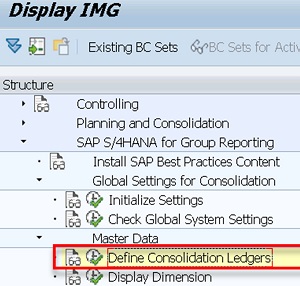
A Look at Main Configuration and Master Data Elements...
This is the second blog in a series of three about SAP Group Reporting...
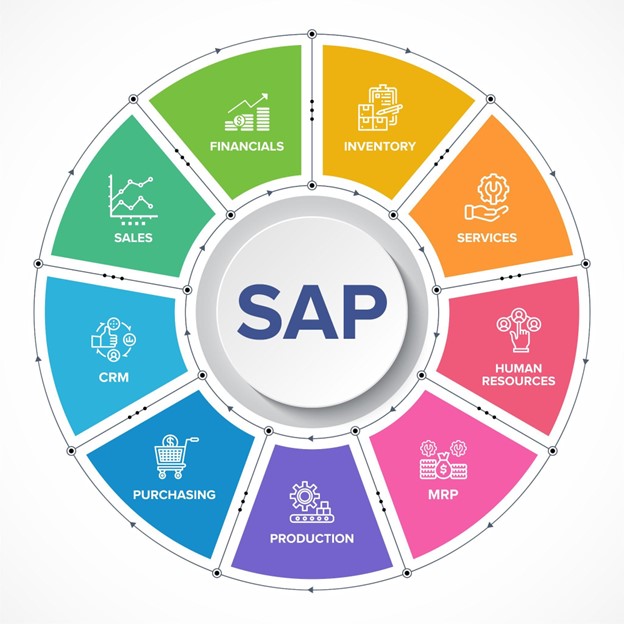
What is Group Reporting in SAP S/4HANA?
SAP Group Reporting is the new consolidation solution for SAP on the S...
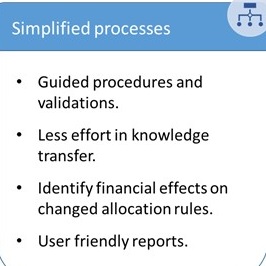
Introduction to Universal Cost Allocation in S/4HANA
Universal Cost Allocation is the new simplified functionality in SAP S/4HANA to...
.png)