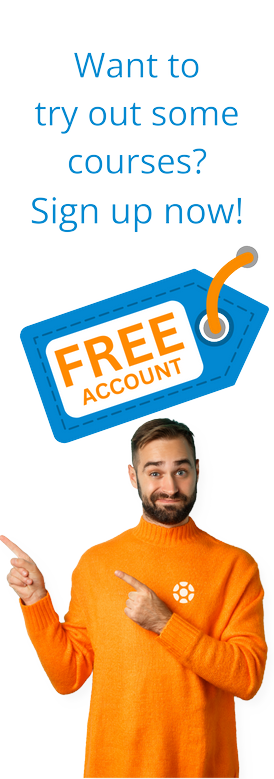A Look At Cost Allocations in SAP S/4HANA
by Daniel Mateo
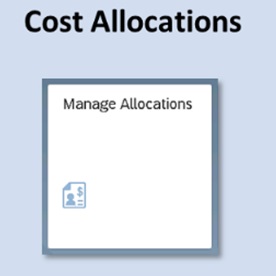 This is the second blog in a series of three about Universal Cost Allocation in SAP S/4HANA.
This is the second blog in a series of three about Universal Cost Allocation in SAP S/4HANA.
This blog details the Cost Allocations process as part of the Universal Cost Allocation functionality.
The screenshots are based on the SAP S/4HANA 1909 release.
Cost Allocations
Cost Allocations create allocation cycles with their respective segments and run the cycles to generate the periodic postings.
Two applications are available in SAP S/4HANA 1909 to create allocation cycles and to run the cycles generating the periodic postings: Manage Allocations and Run Allocations.
Manage Allocations
The following Fiori App allows you to maintain the allocation cycles and their corresponding segments to allocate and distribute primary and secondary costs.
At the top of the screen, there is a selection screen to filter the existing cycles for the desired criteria. It is also possible to create a new cycle as represented in the picture below.
When creating a new cycle, it is populated with the name of the cycle, the description, if the sender elements are cost centers or profit centers, if it is based on actual or plans records, and the type of allocation, among others. In S/4HANA 1909 the top-down distribution is not still available until FPS01 release, and the types of allocation to choose from are:
- Distribution: Reallocate primary costs, crediting, and debiting the original G/L accounts. It is recommended when the number of senders is limited.
- Overhead Allocations: Reallocate primary and secondary costs. Instead of debiting and crediting the original G/L account, a specific secondary cost account with category 42 is used.
After maintaining the required information, the button Create is clicked. Then, the system validates that the data maintained is correct. In that case, the cycle is created, and its characteristics are shown on the right side of the screen, having the option to edit them.
Segments can be added to the cycle as shown in the figure below:
To create a segment firstly is maintained its name and its description.
Once clicking on the button OK, the segment is created, and its characteristics are maintained on the right side of the screen. On the left side of the screen, there is a summary of the cycle and the available segments.
The main characteristics to maintain at the segment level are:
- GL account for allocation: In case of overhead allocation, a secondary GL account with category 42 is maintained. This account will credit the senders and debit the receivers.
- Sender Rule: The conditions to determine the amount to credit the senders. The available options are:
- Fixed amounts: A specific amount of the sender is allocated, independently of the original postings. The amount to allocate for each sender with its currency is maintained in the segment.
- Fixed rates: The amount to credit the senders is determined based on the value for a statistical key figure assigned to the receiver applying a specific rate. For instance the number of computers (in receiver cost centers) by a fixed rate of 10EUR by computer.
- Posted amounts: The amounts of the original postings within the sender elements are considered for determining the allocation amount. It is possible to maintain what percentage of the sender balance should be credited with the allocation amount.
- Fixed amounts: A specific amount of the sender is allocated, independently of the original postings. The amount to allocate for each sender with its currency is maintained in the segment.
- Receiver Rule: The conditions to determine the amount to debit the receivers. The available options are:
- Fixed amounts: A specific amount of the receiver is allocated. The amount to allocate for each receiver with its currency is maintained.
- Fixed percentages: A fixed percentage is assigned to each of the receiver elements to be debited.
- Fixed portions: The amount to debit the receivers is determined based on the value for a statistical key figure assigned to them, for instance, the number of employees.
- Fixed amounts: A specific amount of the receiver is allocated. The amount to allocate for each receiver with its currency is maintained.
- Share in %: The percentage to allocate in relation to the sender elements.
Once the rules are defined, the criteria to filter the list of senders are maintained. Mainly by GL account and depending on the allocation context: cost center or profit center range or group.
Then, the receivers are selected. In the case of having cost centers as allocation context, there is the option to add cost centers or WBS elements as shown below:
In that case, a group of receiver cost centers is selected.
Finally, the receiver basis is maintained. In the case of a fixed percentage, the value of the percentage is assigned to each of the receiver cost centers. The system will validate that the sum of all percentages equals 100%.
There is the option to upload the receiver rules using a local file, with a predefined template. That makes faster the maintenance of receiver rules in case of multiple elements.
Once clicking on Save, the characteristics of the segment are saved, and the cycle is displayed in the updated list in Manage Allocations App.
Run Allocations
The following Fiori App allows you to perform a test run or actual run of any existing allocation cycle and then display the details of the completed runs. You can also reverse a completed run.
At the top of the screen, there is a selection screen to filter the previous cycle executions for the desired criteria. In the case of a new run allocation, the button New is clicked as represented in the picture below.
As many cycles as desired can be selected to include them in the allocation run. There is a selection area to filter the cycles that will be selected.
Once the cycles are selected, it is possible to run them in test mode or live mode, depending on the button to click.
The first is recommended to perform a test run. In that case, the name of the execution, the document type for posting, and the fiscal period are maintained.
When clicking in OK the system will schedule a job of the process.
In case of having some validation error, the system will display the error message prior to scheduling the job.
The result of the execution can be reviewed in the option Display Completed Run.
In the list, all the executions are displayed, and the results can be reviewed by clicking the right arrow. The report identifies if the execution was in test mode or live mode.
The errors generated are displayed in the section Messages as shown below.
In case of successful execution, the Allocation Results tab will display the summary of senders and receivers selected.
The details of senders and receivers with the allocation amount can be reviewed in the corresponding tabs.
Senders
Receivers
Once the results are reviewed, the Live run can be executed. In the same way as a test run, the name of the execution, the document type for posting, and the fiscal period are maintained.
The result of the execution can be reviewed in the option Display Completed Run. In case of needing some correction, the live run can be reversed as below.
The system will show the same information as the test run, displaying the documents posted in the Messages tab.
The next blog will be the final Universal Cost Allocation blog in the series and will discuss two more important functionalities: Statistical Key Figures and Reporting.
by Daniel Mateo
More Blogs by Daniel Mateo
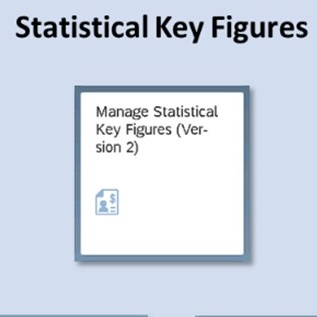
Statistical Key Figures and Reporting in Universal...
This is the third and final blog in a series of three about Universal ...
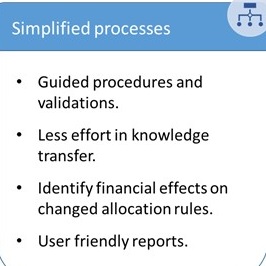
Introduction to Universal Cost Allocation in S/4HANA
Universal Cost Allocation is the new simplified functionality in SAP S...
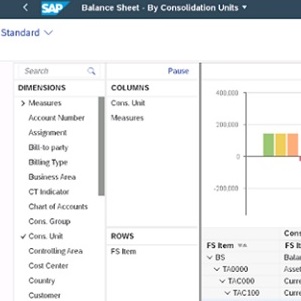
Group Reporting Process Flow in S/4HANA
This is the final part of a three-series blog discussing Group Reporti...
Related Blogs
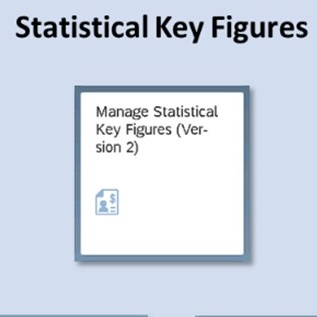
Statistical Key Figures and Reporting in Universal...
This is the third and final blog in a series of three about Universal ...
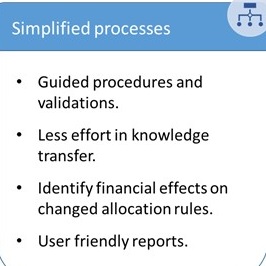
Introduction to Universal Cost Allocation in S/4HANA
Universal Cost Allocation is the new simplified functionality in SAP S...

Finding an SAP S/4HANA Fiori App for SAP Classic GUI...
This blog is the first in a series of quick look-ups for some of the most...
.png)